chromebook
Google is a technology company and a search engine.
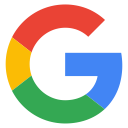
Chromebook is a laptop that uses a solid state drive (SSD) and runs Chrome OS.

Chrome OS and Chrome web browser
Chrome OS is an operating system developed by Google, and the Chrome web browser is the main user interface for Chrome OS. Chrome OS is browser-based and cloud-powered.
Chromebook is SSD, and the SSD boots up in seconds and connects to the internet almost instantaneously. Updates are managed automatically so Chromebooks actually become faster and more secure over time.
Chrome OS is made to run web services by Google. It is based on the Linux kernel and uses the Google Chrome web browser as its principal user interface. Think Wifi. Chrome OS primarily supports web applications.
it's in the Cloud
Chromebook runs Cloud-based apps like Drive, Gmail, Photos, YouTube, and Files. Listen to streaming music on Chromebook, and in Settings / Connect a Bluetooth speaker.
Google Cloud is a collection of cloud computing services such as computers and hard disk drives that are contained in data centers around the globe. Simply log in to your Google account and it connects you to a center to access your files.
Apps
everything runs on apps. Apps
Google account
Chromebook uses your Google account. Username and password: sign in using your unique identifiers; your login credentials. On the first screen: if your username is susie@gmail.com then you only need to enter susie in the first Sign in field. On the second screen: enter your password.
Help your Chromebook function better
clear web browser
remember to clear your web browser. Daily if you visit alot of websites. Delete browsing data in Chrome use keyboard keys: Ctrl + Shift + Delete (simultaneously)
free up space
it runs faster when you have free space on your machine. Only when needed. Delete files you do not need anymore
both hands on the keyboard
use keyboard keys: Ctrl + Alt + / (Ctrl + Alt + ?) Chromebook has function keys F1 - F10 on the top row are assigned to certain tasks.
| Search and app launcher | |
| Alt + Tab | toggle between windows |
|
|
F5 switch key to show all your open windows |
| Move between apps | swipe with 2 fingers on the touchpad, either left or right |
|
|
Create a shortcut |
| Right-click | press or tap on the touchpad with 2 fingers (or press Alt, then click with 1 finger) |
| Scroll | place 2 fingers on the touchpad and move them up and down to scroll vertically |
| Ctrl + t | open a new tab |
| Ctrl + w | close the current tab you're on |
| Ctrl + l | jump to address bar (location) |
| Space | scroll down the page |
| Alt + ▲ | page up |
| Alt + ▼ | page down |
| Ctrl + r | reload your current page |
| Ctrl + d | save current page as a bookmark |
| Ctrl + Shift + b | show or hide the bookmarks bar |
Apps
go to Google Play for apps Google Play
open the laptop and take notice at the bottom of your screen there is a row of apps called the shelf: Gmail, Chrome, YouTube, Files, etc. Also at the bottom of your screen on the right is status that holds Time, Wifi, Battery, and Profile picture. Learn more customize the shelf Google
Google Drive
Google Drive is the app for sharing online docs, and storage. Drive Google
Apps / Drive / + New / then select either Docs, Sheets, Forms
Google Docs
Google Docs is for sharing online docs. Docs Google and Learn more
Google Contacts
Google Contacts is for managing your friend's email, tel, address. Contacts training and help Google
Gmail
Gmail is the free online email. Gmail Google
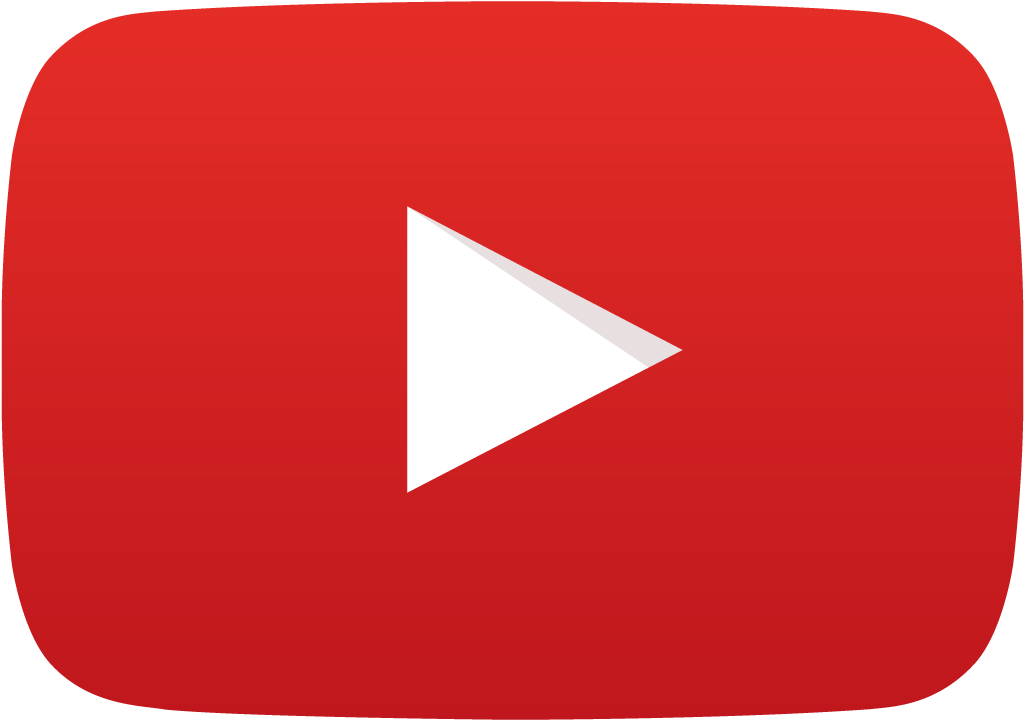
YouTube
YouTube is a free video sharing platform owned by Google. Premium is $12/mo with no commercials. YouTube YouTube
Google Files
Google Files is the app for folders, photos, and docs.
help: open, save, delete files Google
| Ctrl + e | Add a new folder |
Google Photos
Google Photos is for editing, organizing, searching photos. photos Google

Google Meet
Google Meet is a free video communication service. The app is available on Android and iOS. You can conference call with up to 8 people. Download the app on the Google Play store or the Apple store. Install the app, and then link the app to your Google account for enhanced features.
Google privacy
Google gives you control over your data. Google Cloud (which offers Meet) does not use customer data for advertising, and does not sell customer data to third parties. Customer data is encrypted in transit. Comes with end to end encryption, a standard security method that protects communications data. Google does not store video, audio, or chat data unless you record the Meet session.
language
- Translate language: select play, then pause the video
- select
 Settings
Settings - Subtitles/CC select the ▼
- Translate captions (maybe click on selection above to expose this option)
- Auto-translate select the ▼ and finally scroll down to select a language e.g. Japanese
Wifi
your internet provider installs a router and provides the wireless network name and password. Record your login info and keep it safe and separate from your Chromebook.
if you go to a new location then you must make a new connection to the router at the new location. When you return home, you must make a connection to your home network. Your Chromebook will search for it automatically, and remember your settings, all you have to do is make the switch.
Settings, Internet connection, Wifi
from the desktop you will be using the status area to get to Settings, Internet connection, Wifi.
- click the status area: lower right of the screen with Time, Wifi, Battery, Profile picture
- a window will appear
- choose Settings
- under Internet connection choose Wifi network
- type the network password
- click Connect
TV How to connect to your TV
How to mirror the screen to a larger screen: direct connect the Chromebook to any TV or monitor. First, close the Chromebook, and then use an HDMI cable to connect the Chromebook output to the TV input. Then open the Chromebook, and press and hold the Ctrl key while you hit the full screen key.
Ctrl + [full screen]
or try 1. click the Notification area in lower right corner. 2. click the Mirroring to xxxx TV 3. in the Manage Displays popup window choose Option: Start mirroring
Learn more about how to Connect your Chromebook to a TV
text editing
| command | result |
|---|---|
| Shift + ▶ | select characters to the right |
| Backspace | delete |
| Alt + Backspace | forward delete the Chromebook does not have a Delete key |
| Ctrl + c | copy text |
| Ctrl + v | paste text |
| Ctrl + a | select all |
| Ctrl + x | cut |
| Ctrl + s | save |
YouTube TV
YouTubeTV is a live TV streaming service, owned by YouTube, a subsidiary of Google. $80/mo.
crosh
Chrome OS includes a shell environment.
to access the command line on a Chromebook, you can use the Chrome shell (crosh).
open the Chrome browser and press Ctrl + Alt + T to open the crosh shell. Type help for a list of commands. Stop any command in crosh by Ctrl + C.
'ssh' is a built-in command to connect to SSH servers.
'top' command from Linux, to display all the low-level processes that might be using resources.
'sound' to record audio from your microphone, and then play it back later.
sound record 10 to record 10 seconds of audio
crosh includes terminal commands: ssh, help, top, ping, sound. 10+ commands howtogeek